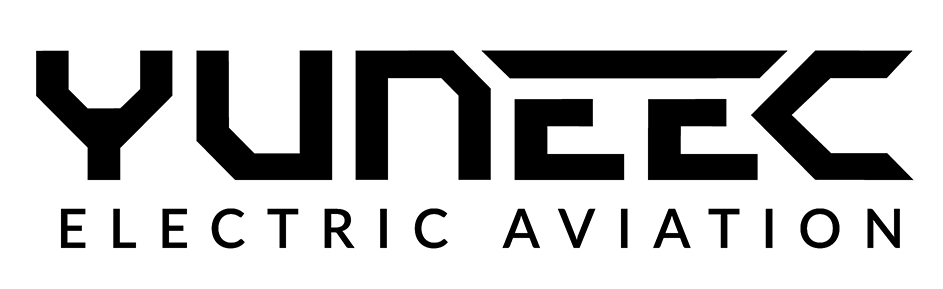Simply clamp in your mobile phone, put on the headset and start the virtual reality experience. You’re directly in the cockpit of your Breeze, thanks to the Breeze 4K FPV & controller kit. The supplied headset swiftly becomes real FPV goggles once you connect your smartphone. The portable Game Controller lets you control your Breeze 4K accurately via joysticks and buttons – for situations in which greater precision is called for.
- Your virtual reality experience!
Gaming fun and FPV thrills
Breeze accessoriesSimply clamp in your mobile phone, put on the headset and start the virtual reality experience. You’re directly in the cockpit of your Breeze, thanks to the Breeze 4K FPV & Controller Kit (available separately). The headset supplied swiftly becomes real FPV goggles once you connect your smartphone. The portable Game Controller is connected to the smart device via Bluetooth, and enables users to control the Breeze 4K accurately with physical joysticks and buttons (Controller only available). Also available: A car charger (YUNFCA121) which allows you to recharge your batteries while you're on the road. |
 |

New view modesThe Breeze FPV Controller features two view modes: Normal Mode and FPV Mode. In Normal Mode, your smart device is turned into a display screen and you can concentrate on steering it via controller, while FPV Mode allows you to view the images through the FPV headset to gain an entirely new perspective. Both flight modes can be called up by the Breeze Cam app for iOS or Android. |
 |
 |
DeliveryThe portable Game Controller lets you take control via joysticks and buttons. It’s easily rechargeable via USB and is equipped with a holder for your smartphone. The headset supplied swiftly becomes a FPV headset, thanks to your smartphone, and can also accommodate users who wear glasses. The controller is also available separately. |
Everything in one app!Use the Breeze Cam app to manually fly the drone, use automated flight modes and edit photos. Share your photos and videos instantly to your favourite social media such as: Facebook, Twitter, and Instagram. |
 |
Easy to operateYou can carry out all major camera and flight settings via the menu of the app. You can also choose between the different flight modes, set maximum altitudes and distances, set the photo resolution and video resolution, install firmware updates, edit images, and much more. |
Social connectivityRecord the best moments of your life and share them with friends straight away, directly using the Breeze Cam app via social media (Facebook, Twitter, Instagram, YouTube and many more). Use the most important image editing tools to edit your spontaneous selfies, group pictures, or romantic camera flights directly via the app. |
 |
 |
Video downlinkDuring flights, the live image of the Breeze camera appears in 720p or 480p on the screen of your mobile device (depending on the video resolution setting). That way, you’ll never again miss the perfect opportunity to take great aerial shots and footage. |
Assistance any timeBefore taking off with the Breeze for the first time, operating instructions for the selected flight modes appear directly on the screen of your mobile device. If you have any questions about operations during the flight or at another point in time, click on the question mark on the top right in the app. |
 |
 |
Live streamWith the live stream function for iOS devices you can share your story live with friends and family via Facebook, YouTube or your preferred output using Real-Time Messaging Protocol (RTMP). While the video is captured by Breeze, your mobile device records sound. |
FAQs
How does the controller connect to the Breeze?
The controller connects to your smart device via Bluetooth. Your smart device then sends a WiFi signal to the drone with the control inputs of the controller.
Does the controller give me a greater range?
No. The range remains the same as your smart device (up to 100 m).
Can I use any FPV headset?
To use the Breeze FPV function, you can use any headsets that connect to your smartphone.
What other things can the controller do?
The controller allows you to take photos, record videos, tilt the camera, take off, and automatically land.
How can I connect the controller with my Android/iOS smartphone?
Activate Bluetooth on your smartphone. Four small LEDs are built in on the side of the controller (underneath the Yuneec logo between the control sticks). To connect the controller with an Android device, press 'Power' and 'B' simultaneously when starting the controller. Hold the button down for a couple of seconds until the left LED starts to flash. With an iOS device, press 'Power' and 'Y' – the LED second from the left will start to flash.
Features:
- Game Controller i Gogle FPV for Breeze 4K
- an attached assembly kit for a smartphone
- FPV flight Mode and Normal flight Mode
- Compatible with the Breeze Cam application
- Easy charging via USB
Specification:
- Platform: iOS (8.0 or higher) / Android (4.4 or higher)
- Working temperature: from -20oC to +60oC
- Permissible humidity: 20~80%
- Connection type: Bluetooth
- Charging voltage: 3.7~5.2V
- Charging time: 2-3H
- Charging current: 1A~2A Zasięg: ok. 7m
- Battery capacity: 600mA
- Dimensions: 160*104*59mm
- Weight: 189g
What You get:
- GameSir Pad
- Goggle FPV
- USB cable
- Manual